It takes you 5 minutes to create an Office 365 tenant for testing purposes.
Here is how you can do it.

- Scroll to the bottom of the page and click on more details.
- Click “Try for free” in the Enterprise E3 or E5 column.

- Fill in your contact data and click Next:
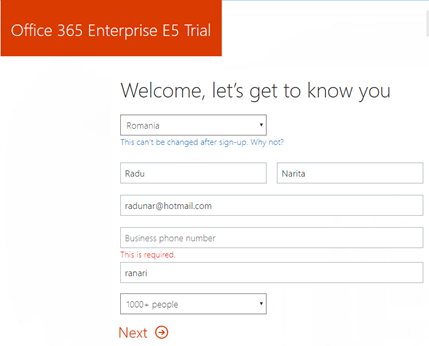
- Type in a user ID and password to create your used ID and click Create my account:
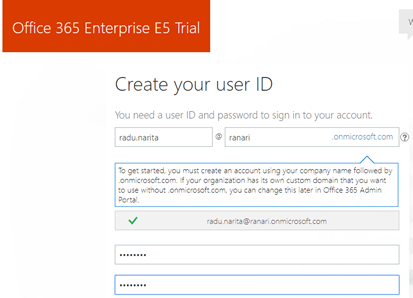
Note: choose your tenant name carefully (ranari in my case).
You will not be able change the tenant name later. SharePoint and other services will use this domain name e.g. https://ranari.sharepoint.com and you will not be able to change it.
You can check if the tenant name is available on the site: https://o365.rocks/

- Enter your phone number to prove that you are not a robot and enter the verification code received.

- You’re ready to go.
